Barcode Generator for SQL Reporting Service
To generate bar codes (ALL barcodes - meaning linear barcodes, 2D barcodes like DataMatrix and GS1 DataBar codes) all you need is an internet connection. Advantage: no additional software is needed and no Visual Studio is required. The basic idea is to insert an barcode image generated by the online barcode generator of TEC-IT. This barcode generator is customizable via the URL - so it is possible to create each bar-code as required.
1) Create the required barcode using the online barcode generator
2) Scroll down to the section "Free Use of This Barcode Generator". Copy the URL (see screenshot below) into your clipboard:
3) Start the MS SQL Server Report Builder
4) Create a new report
5) Insert a Picture object and change the “Image Source” property to “External” (see screenshot below)
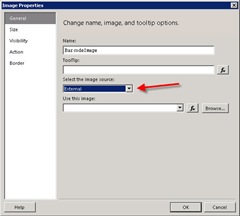
6) Click on the “fx” button to set the URL for the barcode image (see screenshot below)
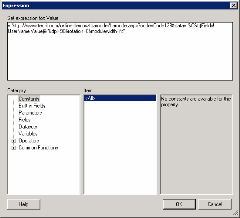
Function used in the example above:
=”http://www.tec-it.com/online-demos/tbarcode/barcode.aspx?code=Code128&data=” & CStr(Fields!UserName.Value) & "&dpi=96&rotation=0&modulewidth=fit"
This creates an Code128 barcode using our online barcode generator. The data encoded in the barcode is stored in the UserName field:
CStr(Fields!UserName.Value)
7) Close all dialogs with OK
That’s all you need to do to insert barcode functionality to the Microsoft SQL Reporting Service.
Interested?
If you like this method for barcode creation you can use the online barcode generator for free (for non-commercial use only). For commercial users TEC-IT recommends a local barcode server in the companies intranet.
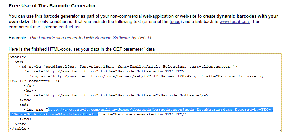
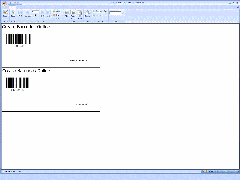
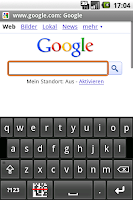


Comments
Post a Comment
No spam please, comments are moderated.
Thanks, TEC-IT