Free Barcodes for OpenOffice
Part 2: How to generate barcodes with OpenOffice. Also check out part 1: Using Barcodes in Google Docs
OpenOffice is a free software suite which mimics (more or less) Microsoft Office. In Microsoft Office bar-code creation is possible via various methods (using barcode fonts, pre-created barcode images or by using a barcode add-in like TBarCode). Until now no quality bar-code add-ins are available for OpenOffice and 2D barcode creation using fonts is terrible. So I'll outline a possibility to create bar-codes without any barcode fonts and without any additional barcode software.
To generate bar codes (ALL barcodes - meaning linear barcodes, 2D barcodes like DataMatrix and GS1 DataBar codes) all you need is an internet connection. The basic idea is to insert an barcode image generated by the online barcode generator of TEC-IT. This barcode generator is customizable via the URL - so it is possible to create each bar-code as required.
Note: Works on Windows only!
1) Create the required barcode using the online barcode generator
2) Scroll down to the section "Free Use of This Barcode Generator". Copy the URL (see screenshot below) into your clipboard:
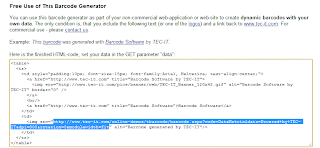
3) Start OpenOffice Writer
4) Create a new document (File -> New)
5) Insert a Picture from a File (Insert -> Picture -> From File)
6) Copy the URL as created in step 2 into the filename
7) Press Enter, FINISHED
That's all. Steps 5 to 7 are outlined in the screen-shot below.
The barcode image is created online at TEC-IT.COM, you do not need to store the image locally on your hard-drive (Windows takes care of this automatically), you do not need to install software - and you can trust the generated bar-code (it will be correct!). You can open this document on each computer, the bar-code will always be visible (and printable). Of course - internet connectivity is required.
Another point of interest: This method works for all programs part of the OpenOffice suite.
In order to ensure perfect readability of the bar-codes you may need to play around with the settings (especially barcode resolution and module width). readability depends on barcode symbology, data density - and of course your output device. I recommend you to create the bar-code with at least 300 dpi. Important: Whenever possible DO NOT scale the resulting bar-code image in OpenOffice.
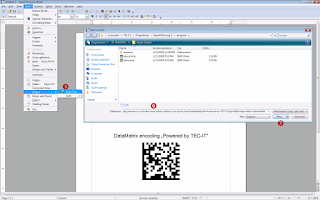
URL used: http://www.tec-it.com/online-demos/tbarcode/barcode.aspx?code=DataMatrix&data=Powered+by+TEC-IT&dpi=300&rotation=0&modulewidth=fit
Barcode: DataMatrix ECC200
If you like this method for barcode creation with OpenOffice you can use the online barcode generator for free (for non-commercial use only). For commercial users TEC-IT recommends a local barcode server in the companies intranet.
Introduction
OpenOffice is a free software suite which mimics (more or less) Microsoft Office. In Microsoft Office bar-code creation is possible via various methods (using barcode fonts, pre-created barcode images or by using a barcode add-in like TBarCode). Until now no quality bar-code add-ins are available for OpenOffice and 2D barcode creation using fonts is terrible. So I'll outline a possibility to create bar-codes without any barcode fonts and without any additional barcode software.
How to Create OpenOffice Barcodes for Free
To generate bar codes (ALL barcodes - meaning linear barcodes, 2D barcodes like DataMatrix and GS1 DataBar codes) all you need is an internet connection. The basic idea is to insert an barcode image generated by the online barcode generator of TEC-IT. This barcode generator is customizable via the URL - so it is possible to create each bar-code as required.
Note: Works on Windows only!
1) Create the required barcode using the online barcode generator
2) Scroll down to the section "Free Use of This Barcode Generator". Copy the URL (see screenshot below) into your clipboard:
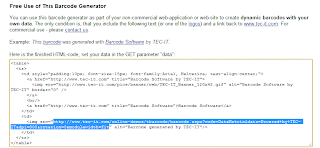
3) Start OpenOffice Writer
4) Create a new document (File -> New)
5) Insert a Picture from a File (Insert -> Picture -> From File)
6) Copy the URL as created in step 2 into the filename
7) Press Enter, FINISHED
That's all. Steps 5 to 7 are outlined in the screen-shot below.
How Does it Work?
The barcode image is created online at TEC-IT.COM, you do not need to store the image locally on your hard-drive (Windows takes care of this automatically), you do not need to install software - and you can trust the generated bar-code (it will be correct!). You can open this document on each computer, the bar-code will always be visible (and printable). Of course - internet connectivity is required.
Another point of interest: This method works for all programs part of the OpenOffice suite.
Optimizing the Barcode
In order to ensure perfect readability of the bar-codes you may need to play around with the settings (especially barcode resolution and module width). readability depends on barcode symbology, data density - and of course your output device. I recommend you to create the bar-code with at least 300 dpi. Important: Whenever possible DO NOT scale the resulting bar-code image in OpenOffice.
Example
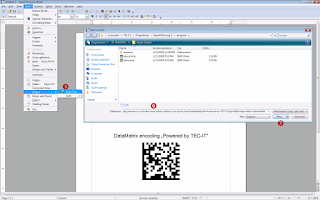
URL used: http://www.tec-it.com/online-demos/tbarcode/barcode.aspx?code=DataMatrix&data=Powered+by+TEC-IT&dpi=300&rotation=0&modulewidth=fit
Barcode: DataMatrix ECC200
Interested?
If you like this method for barcode creation with OpenOffice you can use the online barcode generator for free (for non-commercial use only). For commercial users TEC-IT recommends a local barcode server in the companies intranet.
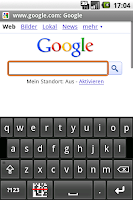


Comments
Post a Comment
No spam please, comments are moderated.
Thanks, TEC-IT