How to use Microvision ROV Barcode Scanners with Android - Update!
Bluetooth Data Acquisition on Android
Currently TEC-IT offers two Android apps for data acquisition with Bluetooth devices:- GetBlue provides universal data acquisition and device communication with Bluetooth SPP, TCP and camera scanners. GetBlue communicates with serial Bluetooth devices (Serial Port Profile like SPP/RFCOMM barcode readers), TCP/IP devices and camera scanners. Captured data is displayed, saved (File, Google Docs), forwarded (HTTP, TCP) or injected as virtual keystrokes into Apps (GetBlue virtual keyboard).
- BluePiano extends all Apps with automated Bluetooth data acquisition. This new input method provides a Bluetooth-enabled soft-keyboard. This virtual keyboard captures data from Bluetooth SPP devices (serial port profile) and forwards the received data to input fields of arbitrary apps.

Microvision ROV Bluetooth Scanners
Problem:Some users are experiencing the following issue: once a bar code is scanned with the Microvision ROV barcode scanner the bar code data is sent over and over again.
Cause:
This problem is because the scanner by default requires an acknowledgement of the receiving party (the Android device). The current versions of GetBlue and BluePiano do not acknowledge received data, thus you need to adapt the configuration of the Microvision device.
Solution:
The required acknowledgement can be switched off by configuring the scanner accordingly.
To do this please check out the Microvision ROV PDF user manual (page 74) for the configuration barcodes. You need to set the following values:
- ForceSerializationOverBT
must be set to false to force compatibility mode and to disable serial numbers. Scan the Set FSOBT,0 = Force Serialization Over BlueTooth barcode. - BCDataACK
must be false so no ACK is required. Scan the Set Ack,0 = Bar Code Data Acknowledgement is False barcode. - SeqNum
must be false to disable serial numbers. Scan the Set Seq,0 = Sequence Number is False barcode. - AutoDownload
must be true to send scanned barcodes immediately to the Android device. Scan the Set ADl,1 = Auto Download is True barcode.
Please note that the configuration information above was posted based on user feedback of TEC-IT's Android apps. If there are any problems let us know. Thanks!
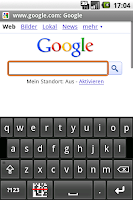


Would like codabar format support, but otherwise it's great.
ReplyDeleteThis was very useful. Just got GetBlue and after enabling it on Android options, it does the job. However Carriage Return and Line Feed (CRLF) is ignored. Even though I set them as TRUE from manual page 81. I really need CRLF. Does anyone know how to set it up on ROV with GetBlue? thank you!
ReplyDeleteWhich ROV model are you using? We will purchase one of these devices for better support.
ReplyDelete