Type or Scan: Barcode Keyboard for Android
Barcode Keyboard V2.0 - NEW!
We have done our homework! Barcode Keyboard V2.0 was redesigned from scratch and represents the ultimate timesaver!TEC-IT's keyboard for Android is based on the current Google Keyboard as available in Android 4.0 or higher. In addition to the well-known basic keyboard functionality it offers integrated barcode scanner support. Using this keyboard you are able to key in information manually or - as a convenient alternative - to scan barcodes directly into any app. Application switching or error-prone copy/paste is no longer required. The barcode-scanning functionality is available for most target apps without additional modifications.
 |
| Barcode Keyboard V2.0 |
Features
Some exciting features of this innovative keyboard app: |
| Guided Installation |
- State-of-the-art keyboard layout
- Voice recognition, suggestions, dictionaries, fast keyboard switching
- Multi-language support
- Guided installation
- Configurable scanner keys
- Quicktext (custom text modules) support
- Integrated camera scanner (portrait, landscape, automatic)
- Versatile licensing capabilities (Google Play licensing, online activation without a Google account, bulk licensing with license files based on device serial number),
- Simple bulk configuration by files
- Rule-based scanner behavior, adjustable initial keyboard layout
- Using version 3.2 of the ZXing barcode scanner engine
- External barcode scanner support
FREE Demo
Barcode Keyboard V2.0 integrates seamlessly in current Android systems, a free demo is available for testing (the demo displays a nag dialog about every few scans). Please use one of these download links:
- Free demo on Google Play: Barcode Keyboard Demo
- Full paid version on Google Play: Barcode Keyboard Full
- Free demo (ready for volume licensing) on tec-it.com: Barcode Keyboard (Volume License Ready)
Basic Operation
 |
| Extra Barcode Scanner Keys |
Please note: Due to license restrictions gesture input (swiping) is not supported. The installation of add-on dictionaries is also not supported.
User Manual
Barcode Keyboard Installation
The guided default setup routine (e.g. Barcode Keyboard from Google Play) installs, enables and activates the Barcode Keyboard automatically. No additional steps are required by the user.Please perform the following steps to re-enable the Barcode Keyboard if it was deactivated for some reasons:
- Navigate to Android Settings -- Language & input
- Tap on Current Keyboard and select Barcode Keyboard
Adjusting Keyboard Preferences
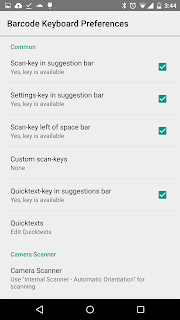 |
| Versatile Options |
- click on the cogwheel in Barcode Keyboard suggestion bar
- long-tap the comma key
- or open Android Settings -- Language & input and select Barcode Keyboard in the group Keyboard & input methods.
The preferences are divided into two separate sections: the preferences related to the Barcode Keyboard specific functionality and the common keyboard preferences.
Barcode Keyboard Preferences
- Common
Adjust common look and feel options: show, hide or define function keys for barcode scanning, settings and quicktext modules - Camera Scanner
Adjust options to define the initial orientation of the scanner app, batch scanning parameters, flashlight and auto-focus options, supported linear and 2D barcode symbologies as well as the character set used for decoding barcodes.
Of special interest are the so-called Simulation Rules. These rules define the behavior of the Barcodescanner Keyboard when used in combination with a specific target app. A Simulation Rule is used to match the requirements of a target app with respect to data prefixes, postfixes, cursor movement commands, control keys simulation (e.g. ENTER or CONFIRM after barcode), initial keyboard layout, shift-state and keystroke simulation mode. - Import/Export
The Barcode Keyboard specific preferences can be exported to and imported from a file. To simplify mass deployment just place a BarcodeKeyboard.xml file in the Download folder. Whenever Barcode Keyboard is adjusted as active input method it checks for such a file, imports it, applies its settings and renames the file to BarcodeKeyboard.xml.imported thereafter. To learn about the required file format please perform an export to examine the generated file. - About
This section provides links to the user manual, tutorial videos, version and license information. A special version of the app (available on tec-it.com) can be activated online using activation keys (online activation does not require a Google account!).
Common Preferences
The common settings allow the adjustment of the following options:
- Languages
Defines the supported languages and keyboard layouts. If Use system language is selected, the keyboard layout automatically matches the default language of your system. As an alternative, the required languages may be enabled separately. - Preferences
Set preferences like auto-capitalization, double-space period, vibrate on keypress and sound on keypress. - Appearance & layouts
Adjust options like the theme (e.g. Material Light) and custom input styles - Text correction
Options for personal dictionaries, add-on dictionaries (add-on dictionaries are not working in the initial V2.0 release, this is a known limitation), block offensive words, auto-correction, show correction suggestions, personalized suggestions, suggest contact names and next-word suggestions. - Advanced
For advanced options like keypress vibration duration and keypress sound volume.
Video Tutorial
Shooting is underway...
About TEC-IT
+TEC-IT Datenverarbeitung GmbH provides high quality software in the areas of automated data acquisition and data collection, bar-coding, barcode extensions for ERP systems, label and form printing, report generators and output management. TEC-IT products are available for all major platforms, thus customers benefit from complete and versatile software solutions for all possible requirements. The company is located in Austria / Europe and can be reached via www.tec-it.com.
All trademarks are the property of their respective owners.
Feedback and feature requests are highly welcome. Just let us know!
All trademarks are the property of their respective owners.
Feedback and feature requests are highly welcome. Just let us know!
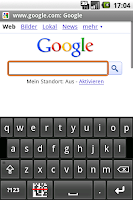


Comments
Post a Comment
No spam please, comments are moderated.
Thanks, TEC-IT